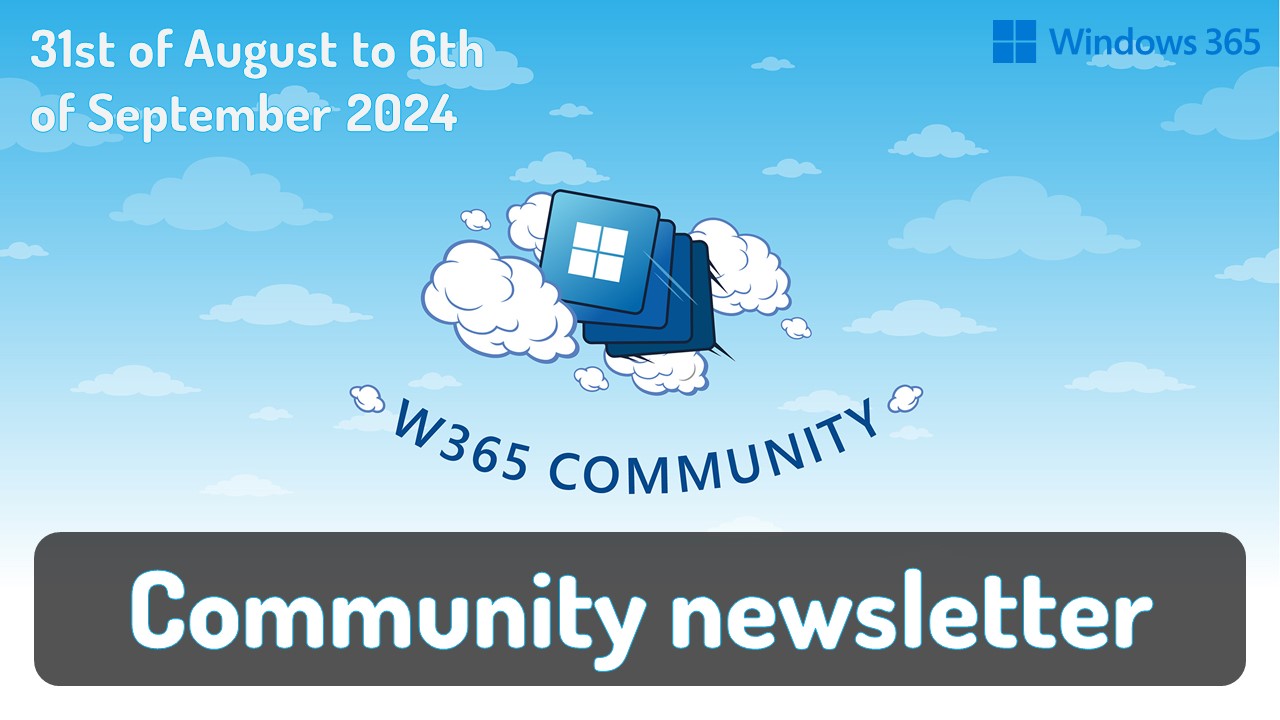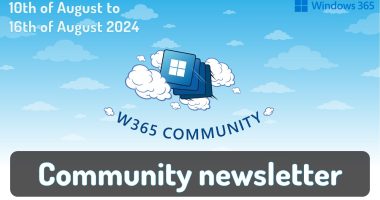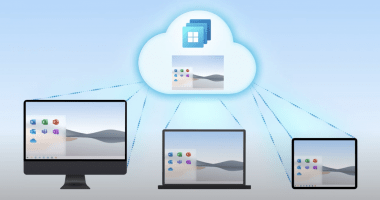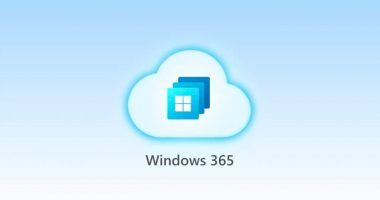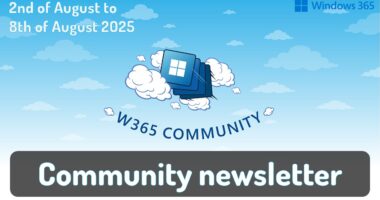Welcome to the one-hundred-fifty-seventh (157th) edition of the Windows 365 Community newsletter! We highlight weekly Windows 365 news, free events, tips, and tricks from the world of the Cloud PC.
Cloud PCs? Where we’re going we don’t need Device Query and Support Approved?

Rudy Ooms is a Microsoft Intune MVP. He wrote an interesting post on Window 365 Cloud PC and device query.
“Are you using a nice Windows 365 Cloud PC and want to use kickass Intune Suite features like Device Query or EPM Support Approved? If you’re going to use them, you must beware of something funny and legacy simultaneously.”
Read the post by Rudy here: Cloud PCs? Where we’re going we don’t need Device Query and Support Approved?
Improving Decision Making with Intune Advanced Analytics Data
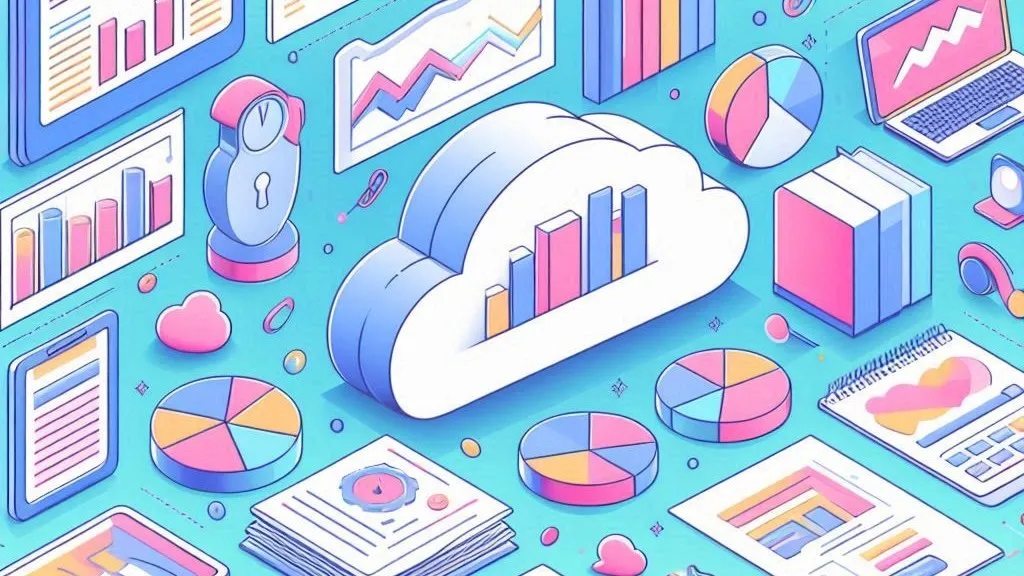
Ola Ström is a Windows and Devices MVP. He wrote an excellent post on improving decision-making with Intune Advanced Analytics, a feature of the Intune Suite.
“One thing that many IT administrators tackles every day is the discussion about “my computer feels slow” or “I need a faster computer”. Sometime the feeling of having a slow computer is legit, and sometimes it’s something else.
There are numerous DEX (Digital Employee Experience) tools out there on the market. This can provide you with a great overview of your whole ecosystem, ranging from Teams call quality to desktop experience. However, even if those tools are great, they come with a new set of data to analyze in a new tool. And in bigger organizations, the complicated puzzle of “who owns this and who makes remediations?” arises.”
Read the post by Ola here: Improving Decision Making with Intune Advanced Analytics Data
Prevent sign-in consent prompt on AVD or Windows 365 Single Sign On (SSO)
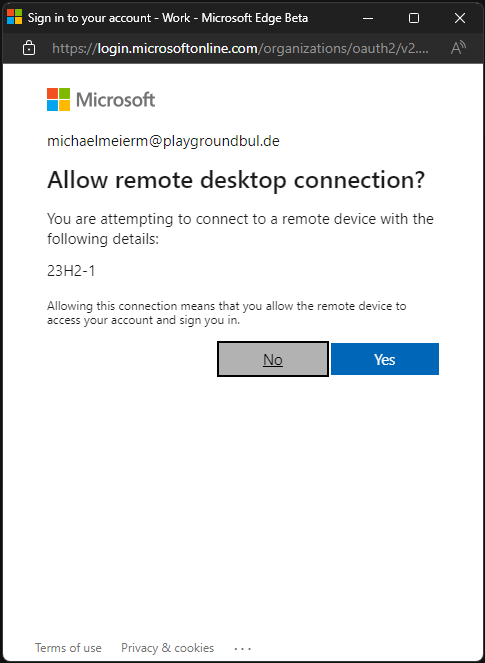
Michael Meier is a Microsoft Intune MVP. He wrote a great post on how to prevent the sign-in consent prompt from appearing on AVD or Windows 365.
“If you enabled Entra SSO on your AVD or Windows 365 Machines, you are probably familiar with the sign in consent prompt that asks you to allow the RDP connection to your Cloud PC / AVD Host. Your response is saved for up to 15 devices and for 30 days until you have to accept it again.
This prompts can be really annoying if you are for example working with pooled AVD Machines, or you are using Windows 365 Boot, as it interrupts the smooth sign-in flow. Fortunately, there is an easy solution (hidden) in the AVD docs that explains how you can add an Entra ID Device Group for which devices that prompt will be pre-consented automatically.“
Read the post by Michael here: Prevent sign-in consent prompt on AVD or Windows 365 Single Sign On (SSO)