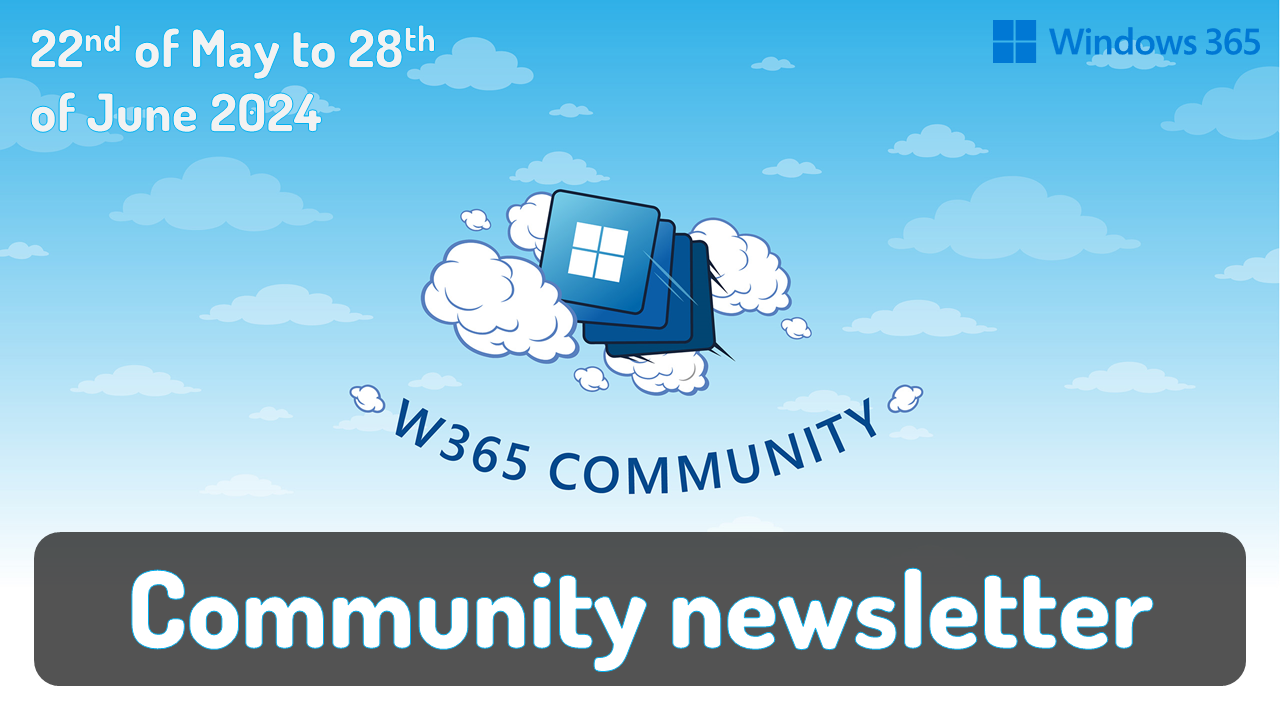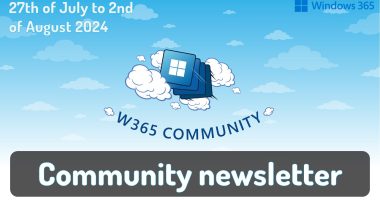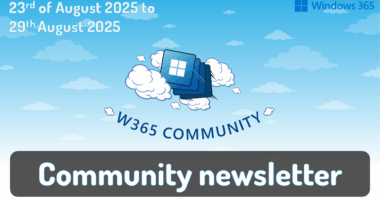Welcome to the one-hundred-and-forty-seventh (147th) edition of the Windows 365 Community newsletter! We highlight weekly Windows 365 news, free events, tips, and tricks from the world of the Cloud PC.
Securing Cloud PCs and Azure Virtual Desktop, 1st edition
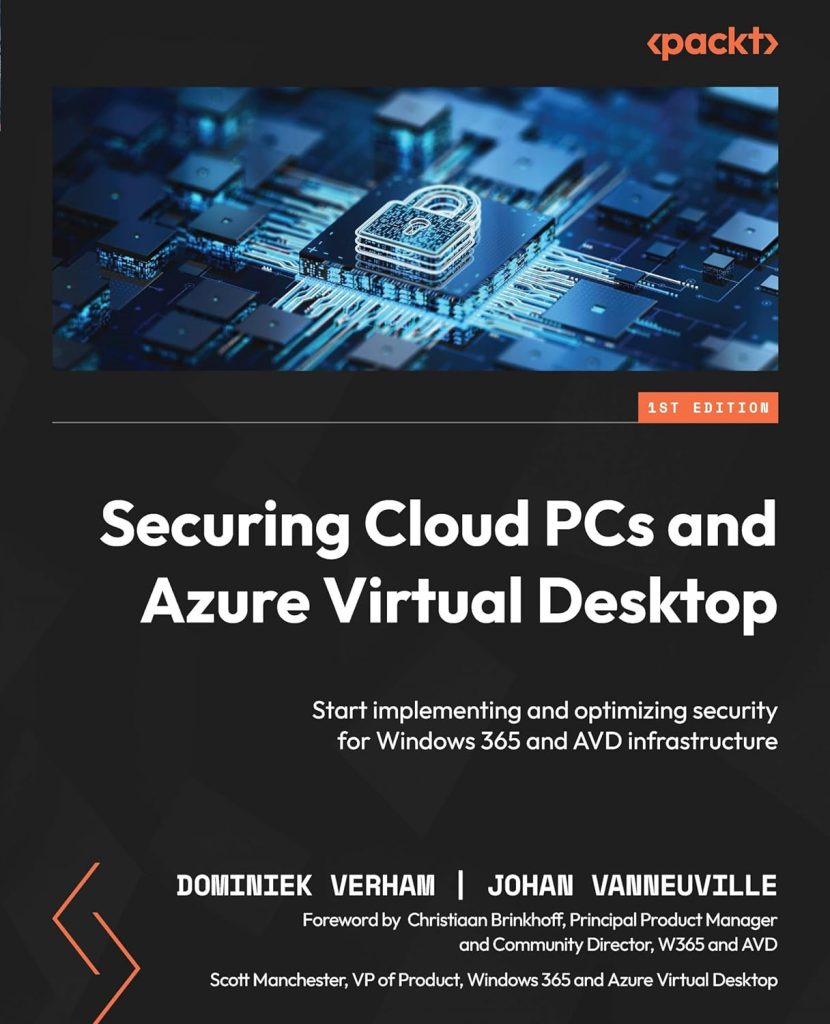
Join Dominiek Verham and Johan Vanneuville and learn how to implement and optimize security for Windows 365 and Azure Virtual Desktop for new and existing scenarios. This books describes various security related topics regarding Windows 365, Azure Virtual Desktop and the corresponding Azure infrastructure.
It covers everything from an introduction into Windows 365 and Azure Virtual Desktop, to current cyber security threats, various security controls to protect your data on your virtual desktop, to update management and more! It even features various use cases for Windows 365 and Azure Virtual Desktop.
The book includes a foreword by Christiaan Brinkhoff, Principal Product Manager, Community Director, W365 and AVD, and Scott Manchester, VP of Product, Windows 365 and Azure Virtual Desktop.
Congratulations Dominiek Verham and Johan Vanneuville!
The book is available on Amazon: Securing Cloud PCs and Azure Virtual Desktop
The future of Windows, Windows 365 and AI | Microsoft 365 Community Conference
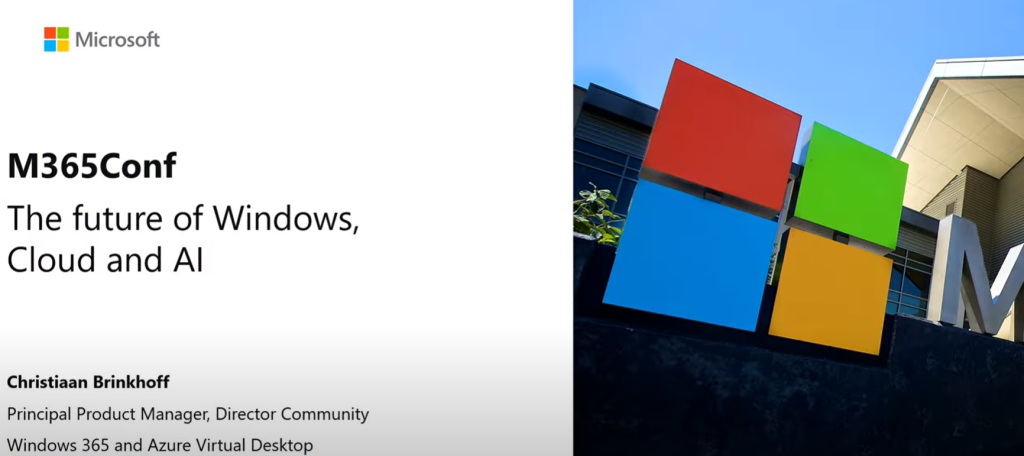
Cloud computing is more popular than ever before due to the shifting in hybrid remote working requirements from businesses. Learn how the future of Windows is shaping with the latest features and vision around Windows 365, Windows 11 and Copilot in the recording of the M365Conf session by Christiaan Brinkhoff.
View the recording here: The future of Windows, Cloud and AI
Why you’ll want to access Windows 365 through Task View

Dieter Kempeneers has written a great blog post answering the question: Why you’ll want to access Windows 365 using Task View and provides a demo on how easy it is to configure Windows 365 Switch.
In the past, when using Virtual Desktop Infrastructure (VDI), users would access their environment in a layered manner, essentially running a Windows system within another Windows system. This vertical setup often caused confusion, as users would lose track of their working environment. For instance, if they were using Word on the VDI, they often didn’t know where the file would be saved when prompted to choose a location. If they saved the file to the VDI desktop, they were often surprised to find that the file was not available on their local desktop.
Windows 365 Switch addresses this issue by positioning the Cloud PC horizontally alongside the physical PC, fully immersing the user in their virtual desktop. This ensures that a user is much more aware of which environment they are working on. It effectively separates the Cloud environment from the local endpoint, maintaining a clear distinction between the two.
Read the post here: Dieter Kempeneers – Why you’ll want to access Windows 365 using Task View
Getting more out of Windows 365 – Windows 365 Boot
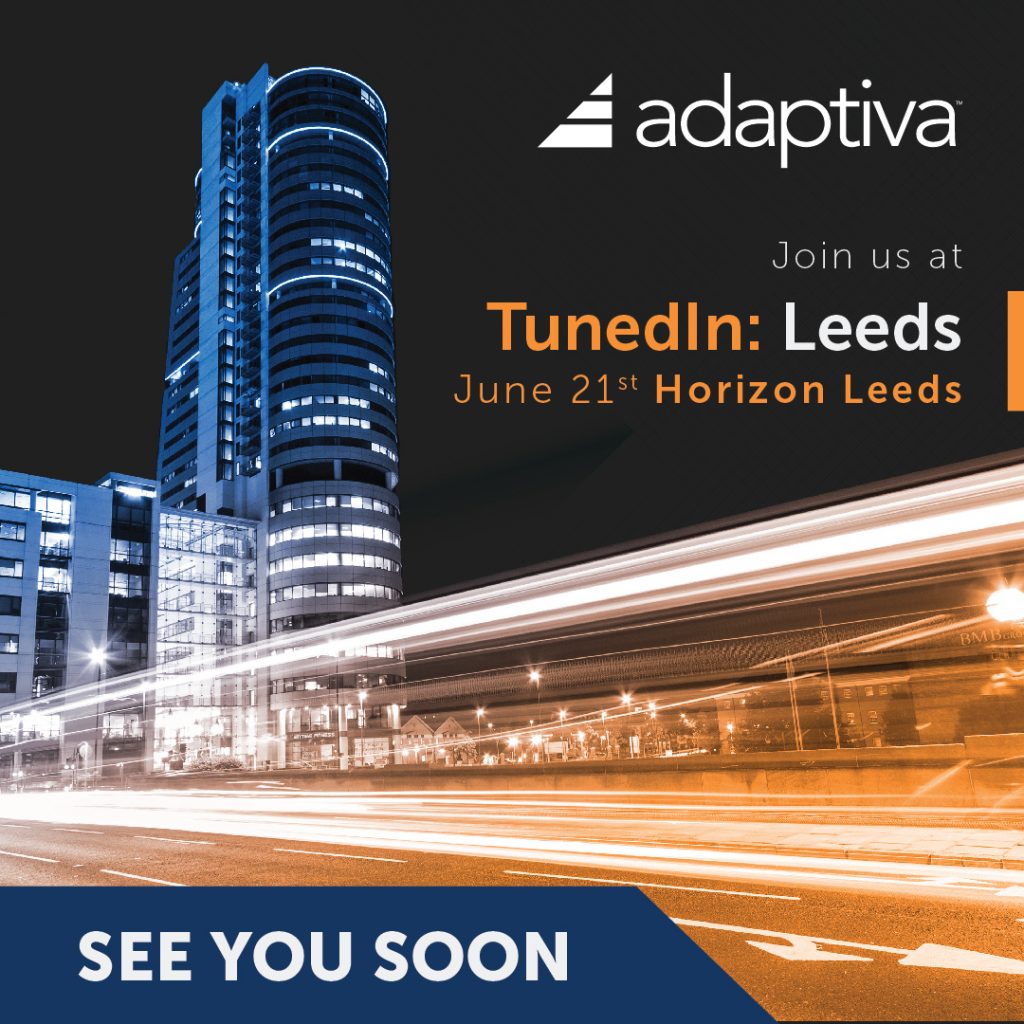
Learn more about Windows 365 Boot from Niall Brady in his post about a session he and Paul Winstanley delivered at TunedIn: Leeds. He explains the difference between shared device mode and dedicated device mode, how to configure Windows 365 Boot and some real-world tips, tricks and gotchas.
Read the post here: Niall Brady – Getting more out of Windows 365 – Windows 365 Boot
Windows 365 GPU – extending your graphics capabilities in the cloud
In the second post of Niall Brady you can learn all about Windows 365 GPU enabled Cloud PCs.
I was lucky enough to gain access to a GPU Enabled Cloud PC and perform tests on it, and use it in preparation for the Leeds event. It performed exceptionally and I was left impressed.
I got access to the first of the three configurations listed above and you can see that revealed in the Windows app below (4vCPU|16GB|512GB). Notice that it also shows that Cloud PC as GPU Enabled to quickly differentiate it from other Cloud PC scenarios such as Frontline or Enterprise.
Read the post here: Niall Brady – Windows 365 GPU – extending your graphics capabilities in the cloud
The future of Microsoft Teams in VDI
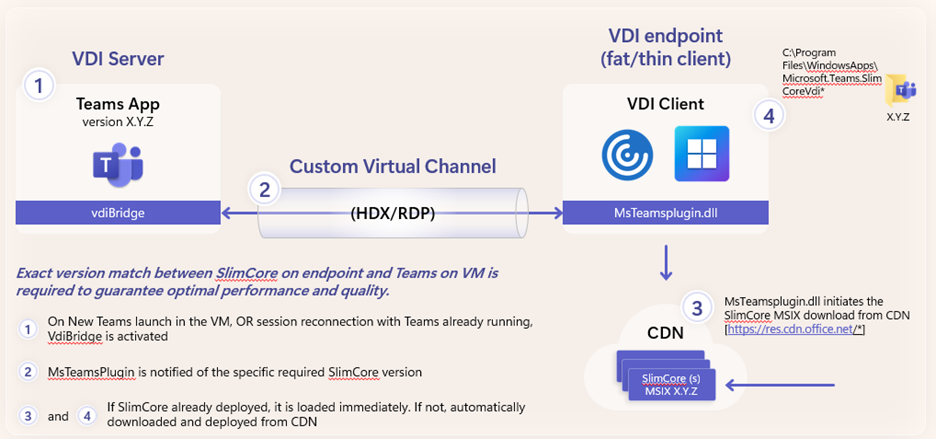
Microsoft published an article on the future of Microsoft Teams in VDI environments. The article shows how Microsoft has optimized the Teams experience which led to a completely redesigned Teams client for better quality, performance and reliability.
Make sure to read this post to learn all about the new Teams architecture, the new media engine and new features.
Read the full blog here: The future of Microsoft Teams in VDI
Thank you for joining us for this week’s edition of the W365Community newsletter. We hope you found the insights, updates, and tips valuable and inspiring. As always, your engagement and feedback are the driving forces behind our thriving community.
Stay tuned for more exciting content and exclusive updates in next week’s issue. In the meantime, continue to explore, learn, and connect with fellow members through our forums and social media channels. Together, we are shaping the future of our community.
Have a wonderful weekend!