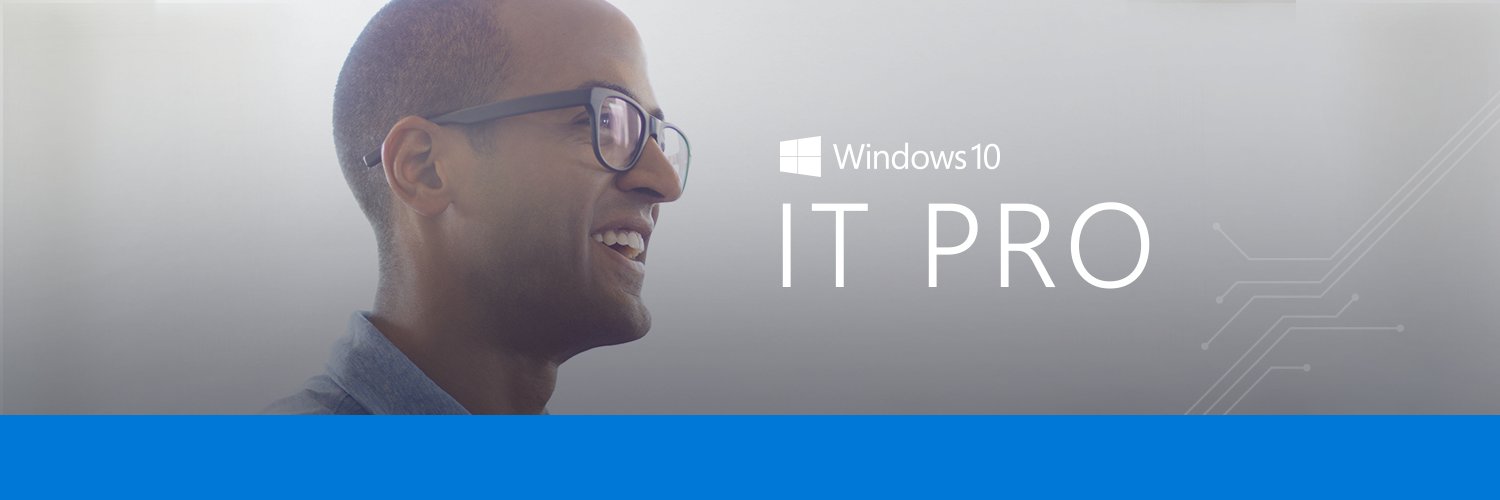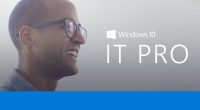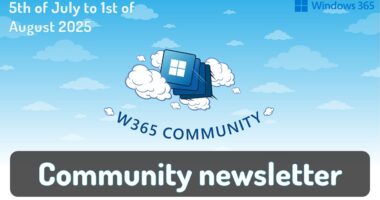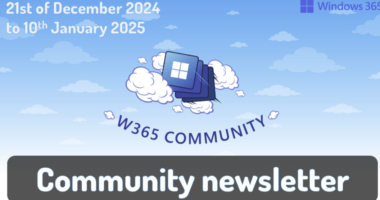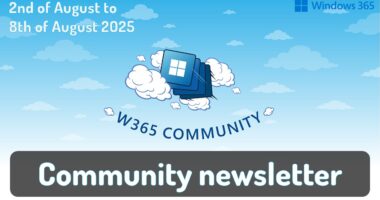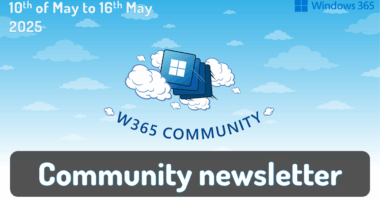Beginning with Windows 11, version 22H2, new features and enhancements are delivered more frequently using servicing technology. Today I’ll outline what will be offered in the March 2023 monthly quality update so you can better support these experiences in your organization.
The same, familiar monthly update process
Before I outline what’s in the next update, I want to emphasize that these features and enhancements are being delivered as part of the normal Windows monthly update process. Users with eligible devices running Windows 11, version 22H2 can install the February 2023 optional non-security preview release today by visiting Windows Update settings (Settings > Windows Update) and selecting Check for updates. The update will then become “officially” available on March 14, 2023 (“Patch Tuesday”) through our standard channels, which include Windows Update, Windows Server Update Services (WSUS), and the Microsoft Update Catalog.
Since we recommend that both commercial organizations and end users update their devices as soon as possible, we recommend that you take advantage of the preview release to internally validate this update ahead of the March 14th release.
What’s new in this update
When you install the March 14, 2023 monthly quality update—or for those that choose to deploy the February 2023 optional non-security preview release now—here are some of the new features available in Windows 11, version 22H2:
- New accessibility features – Seamless switching between Narrator and other screen readers when using braille display; voice commands work across apps and File Explorer
- Energy use recommendations – Greater control over defaults plus tips to help decrease energy usage
- Snipping Tool enhancements – Built-in screen recorder with autosave functionality
- Windows Studio Effects improvementsi – Find and adjust quick settings (eye contact, background blur, voice focus, and automatic framing) directly from the taskbar
There is more in Store (literally) so see Panos Panay’s post in Windows Experience Blog for a closer look and details on additional features.
Highlights for your organization
In addition to the features and enhancements outlined above, your organization can benefit from the following:
- Search on the taskbar: Faster, more relevant, and consistent results across the web, apps, and files. To configure, please refer to CSP documentation for ConfigureSearchOnTaskbarMode.
- Hover over and easily rearrange all icons in the notification area (formerly known as the system tray), including the “Show hidden icons” flyout menu.
- Touch-optimized taskbar for 2-in-1 devices: Easily switch between an expanded or a collapsed taskbar to gain more screen space when needed.
- Faster search and recommended local and cloud files in File Explorer
- Support for multiple tabs in Notepad
- AI-powered recommended content (e.g. files) in the Start menu (Windows 11 Pro and higher)
- Manage and access Cloud PCs from the Windows 365 App. The Windows 365 App is generally available in the Microsoft Store.
- Simplified sign-in for students via existing third-party providers (Windows 11 Pro Education, SE, and Education editions)
Frequently asked questions
How is this different than an annual feature update?
Windows 11 will continue to have an annual feature update cadence, with a new version released in the second half of the calendar year. Feature update releases are tied to a support lifecycle: 24 months of support for Home and Pro editions and 36 months of support for Enterprise and Education editions. For more details, see Windows 11 release information and the Windows Lifecycle FAQ.
Why are you releasing new features now instead of waiting for a feature update?
We receive feedback that people want more from their Windows experience. By delivering new value through servicing technology more often, we can help your organization benefit from improved security, productivity, and collaboration today in a proven, reliable way without sacrificing quality.
How can I control what is being rolled out to my organization?
If your organization uses Windows Update for Business or WSUS to control which Windows updates are offered to your managed devices, you can use a new client policy to control the rollout of select features introduced via servicing. By default, all features introduced via servicing that are behind this commercial control will be off for Windows-Update-managed devices until they are released as part of the next annual feature update. For example, the new touch-optimized taskbar (and collapsed taskbar behavior) will be off by default. IT admins can enable it using the new client policy outlined in Commercial control for continuous innovation. (Note that not all features shipped via servicing will be behind this new control.)
For select features, we will also introduce new policies that enable you to configure the feature in a preferred way for your organization. For example, for search on the taskbar, you can utilize the ConfigureSearchOnTaskbarMode policy to show the search box, search icon and label, search icon only, or hide search on the taskbar altogether.
How can I test upcoming features and enhancements in advance?
There are several test programs you can join to evaluate updates before deploying them to the devices across your organization. These include Security Update Validation Program, Windows Insider Program for Business, and the Test Base for Microsoft 365. To learn more, see Ensuring a successful Windows quality update experience.
Things to note
As with every Windows update, security, privacy, compliance, and transparency are top of mind. The features and enhancements in this release, therefore, meet our compliance commitments and regulatory requirements across interoperability, security, accessibility, and privacy.
We know many people are excited about Bing and the new search experience we announced in Windows. The new Bing experience in Windows is not available to Azure AD and AD accounts at this time. We are exploring how we can bring this same innovation to the commercial space, while providing proper control and ample time so you can deploy these experiences in a way that works for your organization.
Helpful information
As with every servicing update, the following resources will be available today to support your update rollout:
- Release notes: February 2023 optional non-security preview
- Windows release health: Windows 11, version 22H2 known issues and notifications
We’ll continue to provide you with insight into what’s new and coming next in Windows 11 so you can bring the latest and greatest innovations to your organization.
We’ll also continue to augment and refresh our Windows documentation on Learn to ensure you have the information and guidance you need to plan, prepare, and deploy effectively.
Continue the conversation. Find best practices. Bookmark the Windows Tech Community and follow us @MSWindowsITPro on Twitter. Looking for support? Visit Windows on Microsoft Q&A.
iWindows Studio Effects (background blur, eye contact, voice focus, and automatic framing) are available on devices with Qualcomm SQ3, Qualcomm 8cx Gen 3.