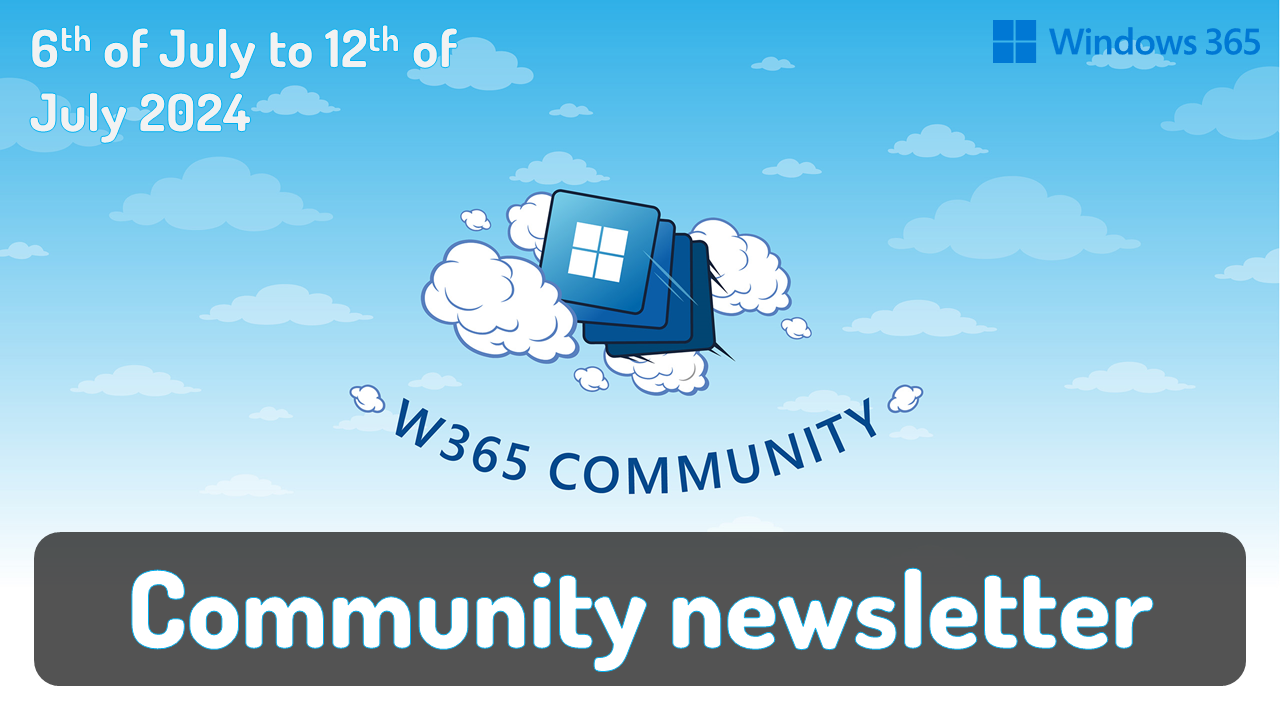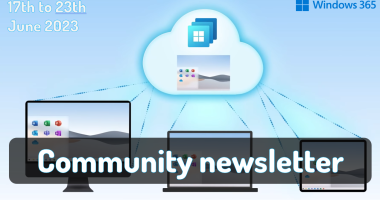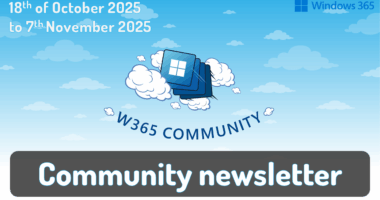Welcome to the one-hundred-and-forty–nineth (149th) edition of the Windows 365 Community newsletter! We highlight weekly Windows 365 news, free events, tips, and tricks from the world of the Cloud PC.
Introducing cross-region disaster recovery for Windows 365 Enterprise
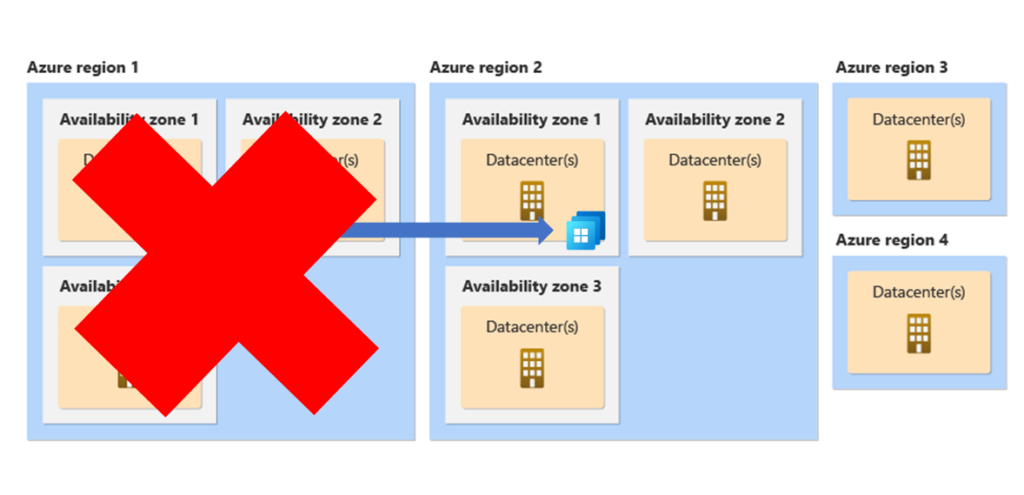
A key goal of Windows 365 is that it is designed for simplicity. Where Business Continuity and Disaster Recovery can become complex topics for many solutions, Windows 365 comes with in-zone BCDR out-of-the-box. It does not require any additional configuration.
With the release of the new cross-region disaster recovery add-on license, companies now have the ability to expand their BCDR capabilities into other Azure regions.
Join me in this post about arguably the most easy way to configure a part of business continuity and disaster recovery (BCDR) as I dig into cross-region disaster recovery for Windows 365. In this post I will cover the existing BCDR features and compare them when enabling cross-region disaster recovery. Enjoy!
Read the full post: Dominiek Verham – Introducing cross-region disaster recovery for Windows 365 Enterprise
Windows 365 image with Azure Spot and Azure Bastion
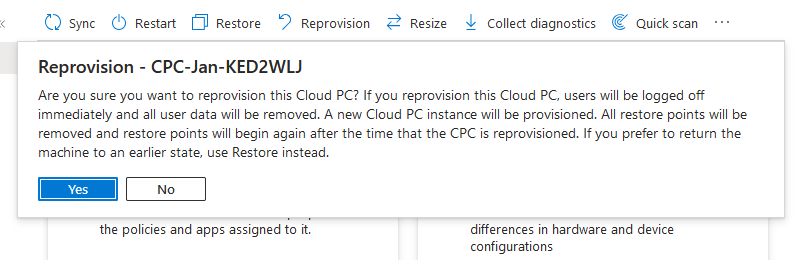
Windows 365 supports gallery images and custom images. Gallery images are optimized by Microsoft. They are updated frequently, are optimized for performance and Microsoft solutions like Microsoft Teams.
Companies have the option to create their custom image. A drawback from using a custom image is that it consumes more time and involves a bit more knowledge on how to create a custom image. A huge advantage is that IT admins can fully finetune their custom image to their business case.
Creating a custom image involves creating a temporary VM and a current operating system. IT admins perform their customizations in the image and once completed, the image is captured and uploaded to Windows 365. These steps can be done using a VM in Azure and connecting to the VM using RDP (which is not a secure way to work), or connect to the virtual machine using a VPN. But these are not the only ways to create a custom VM. Join Jan Mulder as he explains how to use Azure Spot VMs and Azure Bastion to create a custom image in a secure manner.
Read the full post here: Jan Mulder – Windows 365 image with Azure Spot and Azure Bastion
Thank you for joining us for this week’s edition of the W365Community newsletter. We hope you found the insights, updates, and tips valuable and inspiring. As always, your engagement and feedback are the driving forces behind our thriving community.
Stay tuned for more exciting content and exclusive updates in next week’s issue. In the meantime, continue to explore, learn, and connect with fellow members through our forums and social media channels. Together, we are shaping the future of our community.
Have a wonderful weekend!