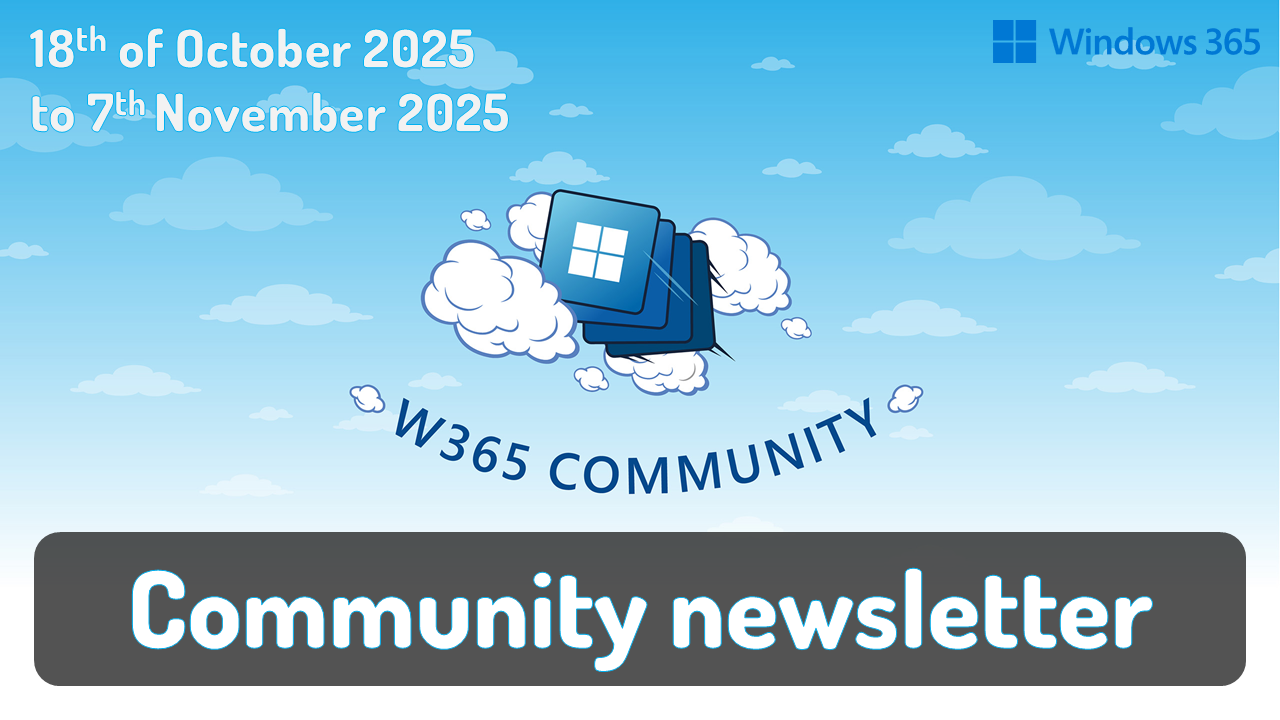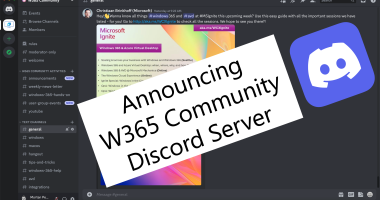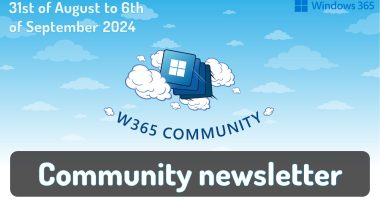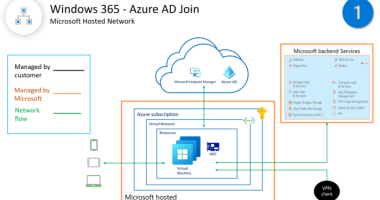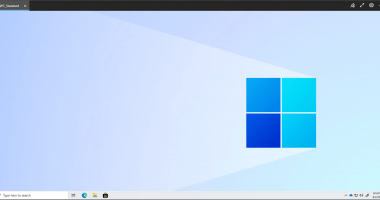Welcome to the one-hundred-ninety-sixth (196th) edition of the Windows 365 Community newsletter!
This week, we bring you the latest Windows 365 news, free events, and expert tips & tricks from the world of Cloud PC. Unfortunately we missed out on a couple of newsletters but we are back and this week we will update you with all of the community contributions that have been released! Happy reading!
Managing Windows 365 Link devices with Intune
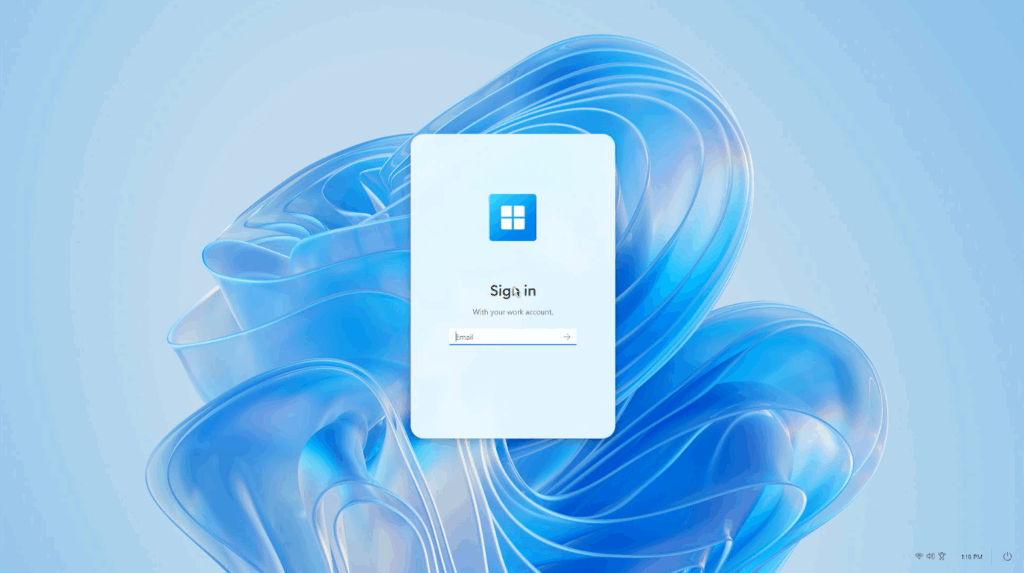
Join Intune and Windows MVP Peter Klapwijk in this excellent and detailed post on Windows 365 Link. In this post you can read up on the technical requirements and the administrative steps to configure and deploy a Windows 365 Link device. And last but not least, a demo on the user experience when using a Link device.
Read the full post here: Managing Windows 365 Link devices with Intune
Copilot in Intune for Windows 365
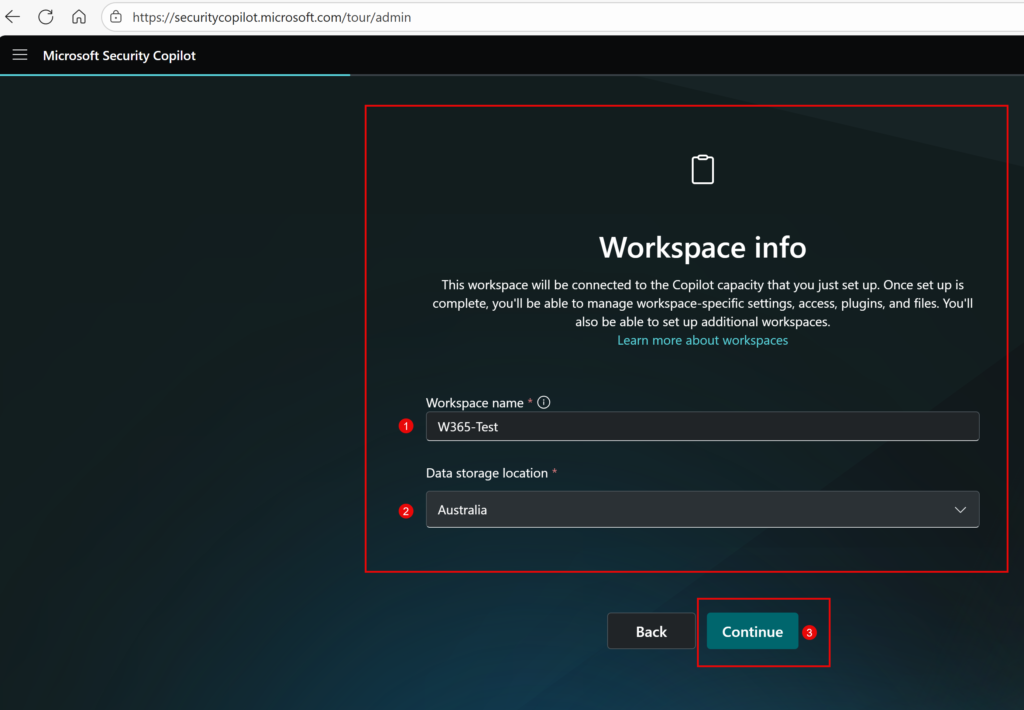
Aresh Sarkari, a Windows 365 and Azure Virtual Desktop MVP, has written a post on Copilot integration with Microsoft Intune for Windows 365. Copilot in Intune streamlines Cloud PC administration by offering AI-powered assistance for tasks like provisioning, policy assignment, and troubleshooting. The guide walks through enabling the feature via Microsoft Intune, highlighting how it simplifies endpoint management through natural language prompts. It emphasizes the benefits of automation and intelligent recommendations, reducing manual effort and improving operational efficiency. This integration represents a shift toward more intuitive and scalable cloud-based desktop management for IT administrators.
Read the full post here: Copilot in Intune for Windows 365
Windows 365: How to choose the best connection method for your team
Microsoft’s own Elina Luthra has published a post which helps you to determine the best connection method for Windows 365 Cloud PCs. Elina outlines four main connection methods for accessing Windows 365 Cloud PCs, each tailored to different user scenarios.
- Windows 365 Link is a secure, purpose-built device ideal for shared workspaces, offering fast and simple access with built-in security and management via Intune.
- Windows 365 Boot allows users to boot directly into their Cloud PC from any Windows 11 device, making it perfect for repurposed hardware and flexible deployments.
- Windows 365 Switch supports hybrid and BYOD users by enabling seamless switching between local desktops and Cloud PCs without rebooting. Lastly, the Windows App provides cross-platform access from Windows, macOS, web, or mobile, making it suitable for users who need remote access from any device.
Read the full post here: Windows 365 – How to choose the best connection method for your team
Migrating for AVD to Windows 365 made easy
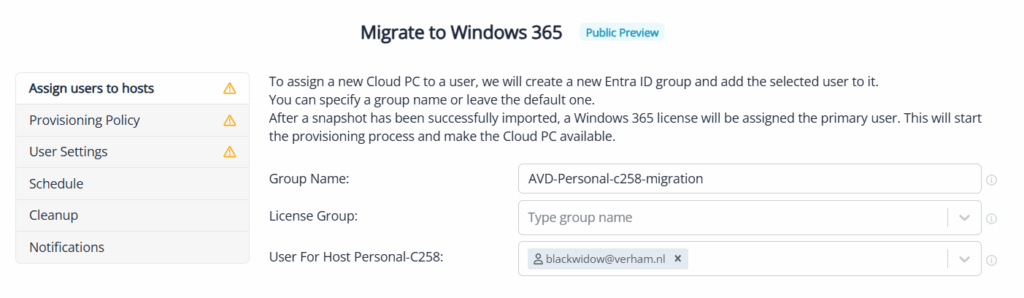
Dominiek Verham, a Windows 365 and Azure Virtual Desktop MVP, has written a post on how to migrate workloads from Azure Virtual Desktop to Windows 365. This can be done using the newly released API by Microsoft, either by yourself if you are into automation, or by using a third party solution like Nerdio Manager. Dominiek has outlined how to use Nerdio Manager to migrate personal desktops from AVD to Windows 365, showing what works and what does not, the admin and the user experience.
Read the full post here: Migrating from AVD to Windows 365 made easy
Introducing researcher with computer use in Microsoft 365 Copilot
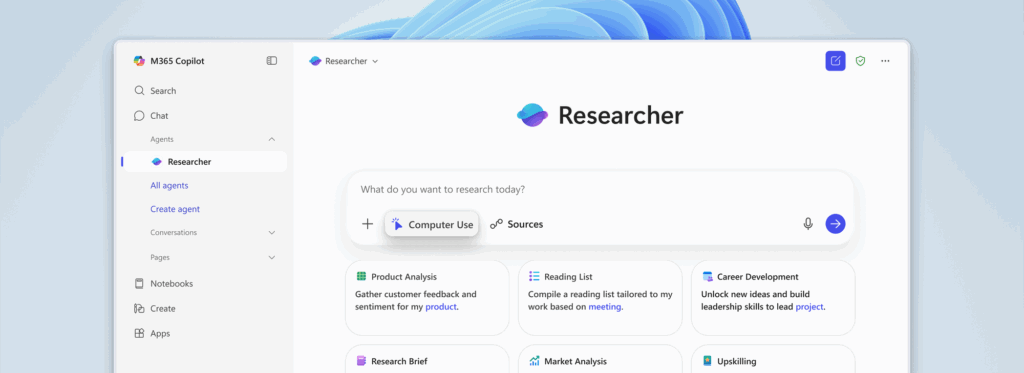
Microsoft 365 Copilot now includes Researcher with Computer Use, a powerful upgrade that enables Copilot to interact with web content and applications using a secure virtual computer. This allows it to perform tasks like clicking, typing, and navigating websites, making it capable of handling complex research and automation. The system operates within a sandboxed Windows 365 environment to ensure enterprise-grade security, privacy, and user control. It includes tools like a virtual browser and terminal, along with safety mechanisms to prevent misuse and protect sensitive data. This enhancement significantly boosts Copilot’s ability to generate rich, actionable outputs such as presentations, reports, and code.
Read the full post here: Introducing researcher with computer use in Microsoft 365 Copilot
Windows 365 Cloud Apps vs AVD
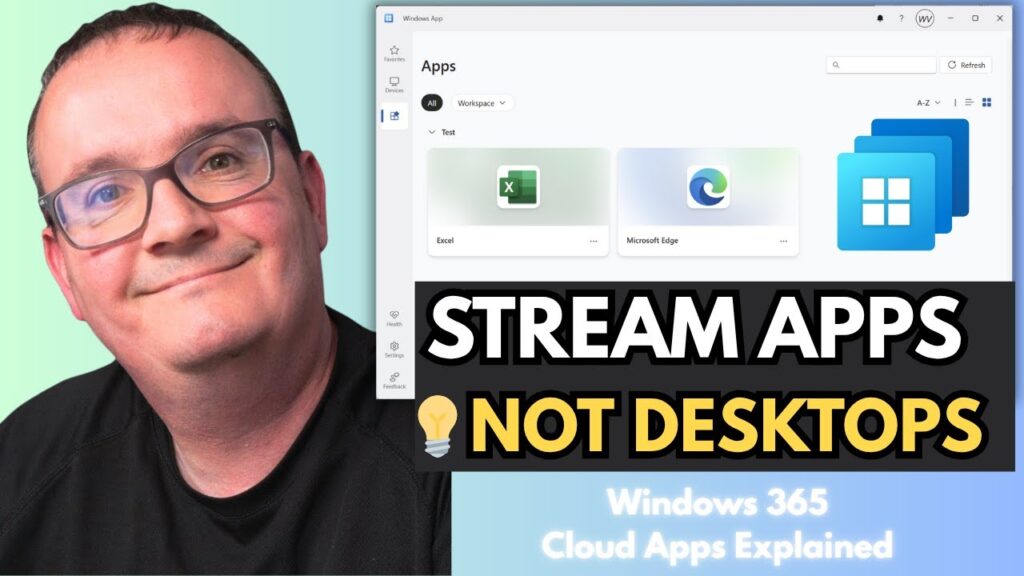
Azure Virtual Desktop and Windows 365 MVP Neil McLoughlin loves to share his extensive knowledge. Make sure to give his channel a link and follow, that way you will have access to his videos about AVD, Windows 365 and more.
In his latest video, Neil discusses Windows 365 Cloud Apps. It allows you to stream a single application instead of a full desktop.
Watch the video here: Windows 365 Cloud Apps vs AVD
Introducing Windows 365 Cloud Apps
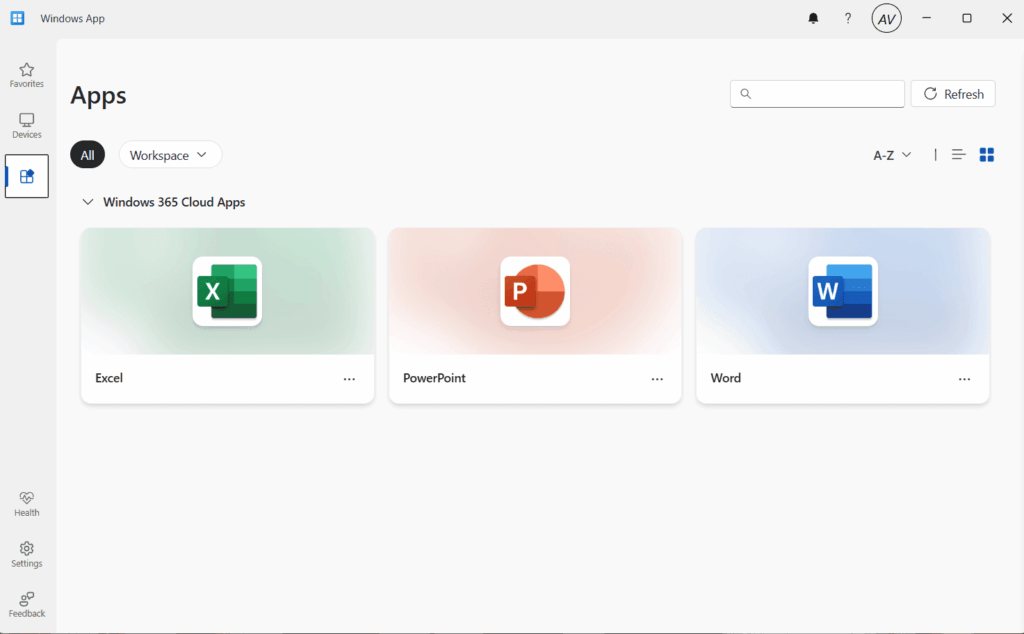
Do you rather prefer a blog instead of a video? Then Dominiek’s second post has got you covered! In this post Dominiek discusses anything from prerequisites, use cases, the steps to deploy Cloud Apps alongside the user experience.
Read the full post here: Introducing Windows 365 Cloud Apps
That’s all for this week’s roundup!
We love seeing how this community keeps pushing the boundaries of what’s possible with Windows 365.
Jump into the forums, share your latest learnings, and let’s keep the momentum going!
See you next Friday