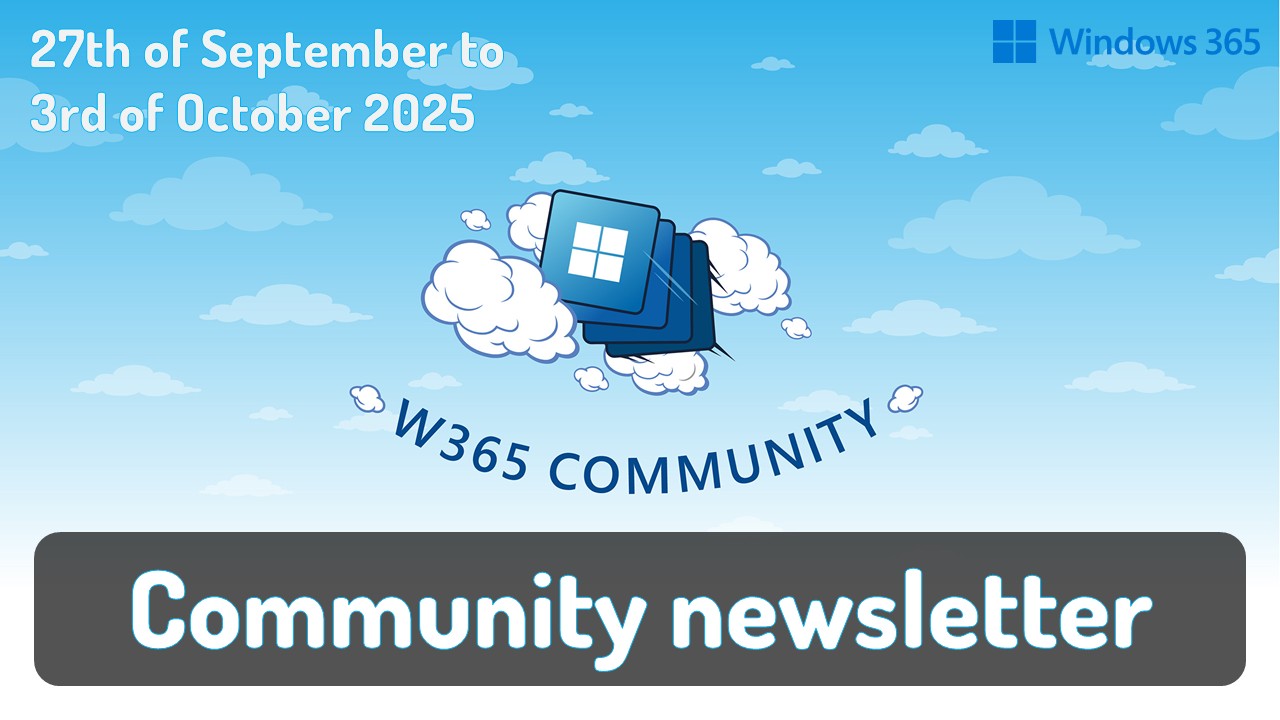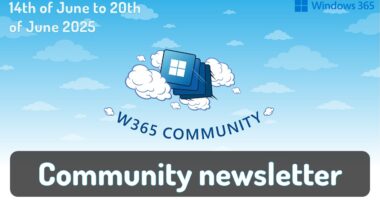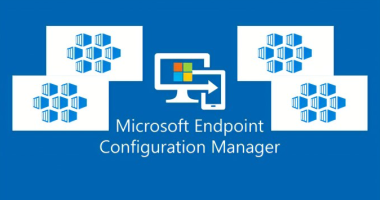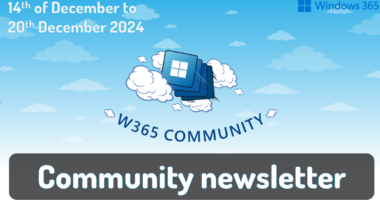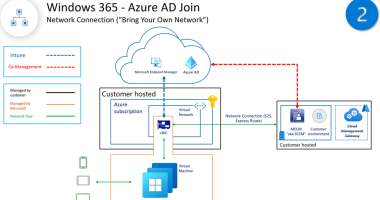Welcome to the one-hundred-ninety-third (193rd) edition of the Windows 365 Community newsletter! This week, we bring you the latest Windows 365 news, free events, and expert tips & tricks from the world of Cloud PC.
Windows 365 support for external identities (preview)
Microsoft has announced the public preview of external identity support for Windows 365, enabling organizations to invite users outside their Microsoft Entra tenant to securely access Cloud PCs. This enhancement allows external users to connect via the Windows App or web browser, provided their Cloud PCs are Entra joined and running the latest Windows 11 Enterprise updates with single sign-on configured. While there are some limitations—including device policy management applying to devices rather than users and exclusions for government cloud editions—this feature significantly broadens secure access options for partners, contractors, and collaborators. Proper licensing and configuration ensure a seamless, managed experience, extending Windows 365’s flexibility and reach for diverse workforce needs.
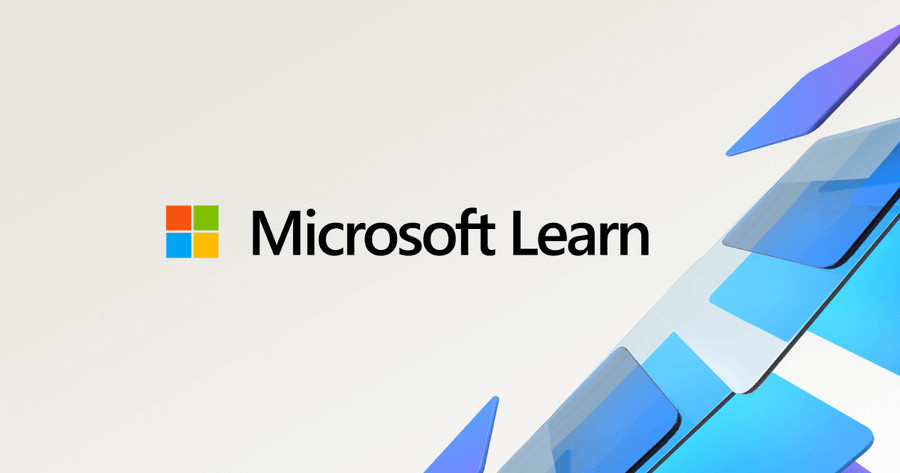
Visit: Windows 365 support for external identities (preview)
Windows 365 Cloud Apps — Publishing Apps (Part 2)
In this blog post, Aresh Sarkari provides an in-depth continuation on managing Windows 365 Cloud Apps, with a focus on the publishing process. He explains how admins can publish, edit, reset, and unpublish applications within the Intune Admin Center, detailing the flow of app statuses from “Ready to publish” through “Published.” Aresh also clarifies how changes to app properties are instantly reflected for users via the Windows App, and how app removal is tied to provisioning policy assignments rather than direct deletion.
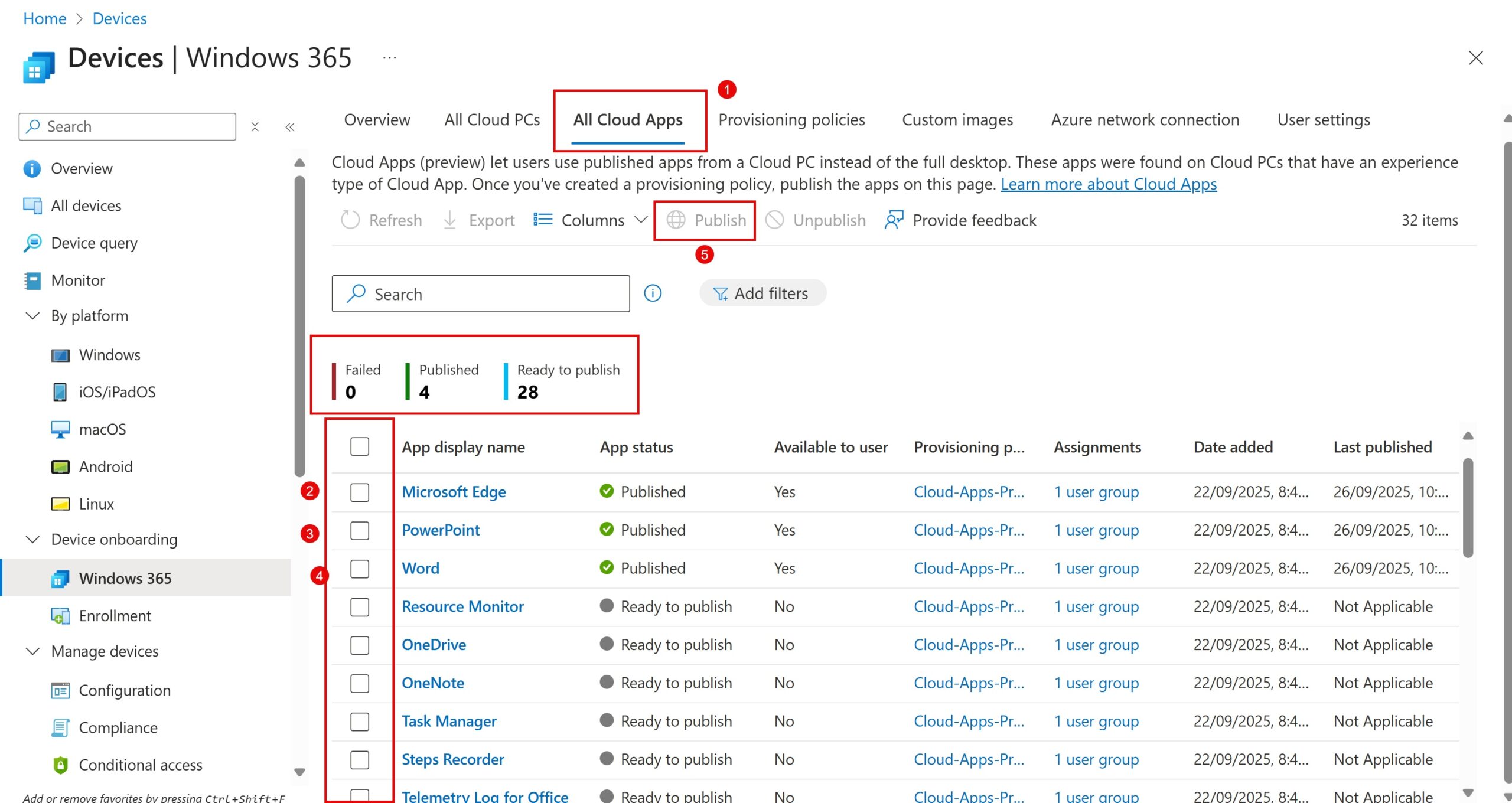
Visit: Windows 365 Cloud Apps — Publishing Apps (Part 2)
Simple way to Enable Boot To Cloud PC Enhanced Mode using Intune
In this blog post, Vaishnav K outlines a practical guide to enabling Boot To Cloud PC Enhanced Mode using Microsoft Intune. He explains how this configuration allows Windows 11 devices to boot directly into a Cloud PC session, bypassing the local desktop for a streamlined, secure, and productive user experience. The article walks through creating and deploying the necessary Intune configuration policy, including options for both shared and dedicated boot modes. Vaishnav highlights how IT administrators can monitor deployment status and verify successful policy application through event logs. This method is especially useful for frontline or shared device scenarios, providing an efficient, cloud-first approach to device access and management.
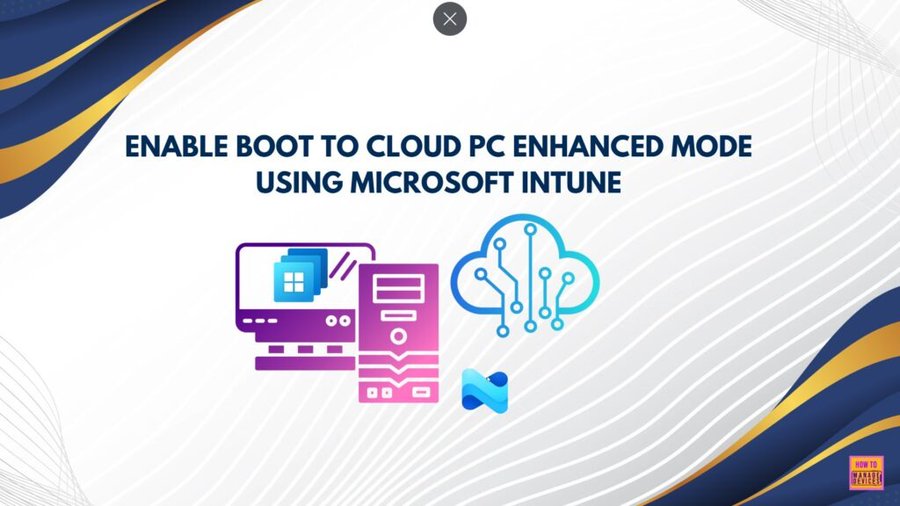
Visit: Simple way to Enable Boot To Cloud PC Enhanced Mode using Intune