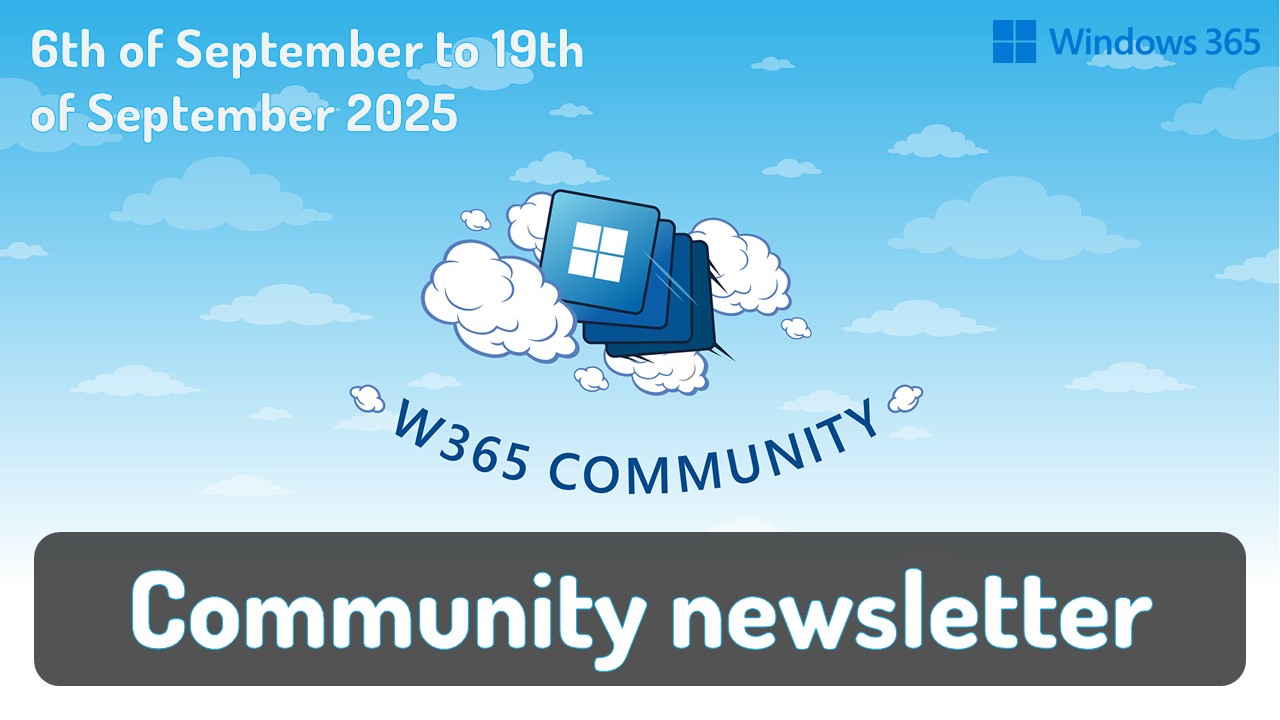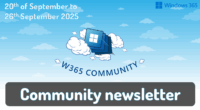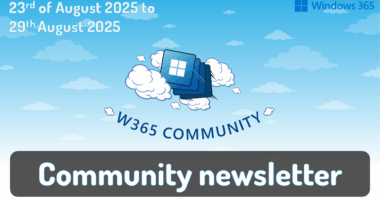Welcome to the one-hundred-ninety-first (191st) edition of the Windows 365 Community newsletter! This week, we bring you the latest Windows 365 news, free events, and expert tips & tricks from the world of Cloud PC.
📢 We deeply regret missing the deadline for the past few weeks! – But don’t you worry. We have combined news from the past few weeks into this week’s newsletter. Let’s kick it off with exciting announcements from Microsoft 🥳
Windows 365 Cloud Apps are now in public preview
Microsoft has announced the public preview of Windows 365 Cloud Apps, a new offering that enables organizations to stream specific applications—such as Outlook or Word—from the cloud without provisioning a full desktop environment. Built on Windows 365 Frontline, this solution is tailored for shift-based or task-oriented roles, allowing multiple users to share access with one active session at a time. The update introduces enhancements such as automatic OneDrive launch and improved app filtering in the Windows App, making it easier for IT admins to manage and deliver apps securely and efficiently.
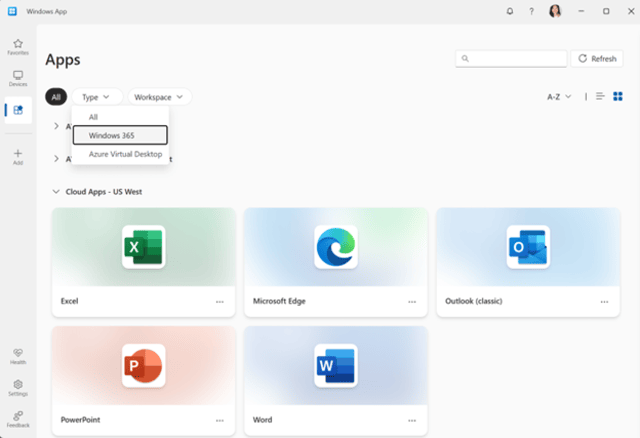
Visit: Windows 365 Cloud Apps are now in public preview
Windows 365 Boot, Connection Center & improved experience – generally available
Microsoft has officially launched several enhancements to Windows 365 Boot, designed to streamline access to Cloud PCs on Windows 11 devices. The update introduces built-in access to the Windows 365 Connection Center at logon, enabling users to select and manage multiple Cloud PCs more efficiently.
Troubleshooting has also been improved, with error messages now linking directly to recovery options in the Connection Center. Connection stability has been optimized to reduce delays and disconnections. Additionally, the rollout includes support for Cross-Region Disaster Recovery, allowing users to reconnect to backup Cloud PCs in other regions during outages. Display settings can now be adjusted directly from the Settings app, further enhancing usability for enterprise environments.
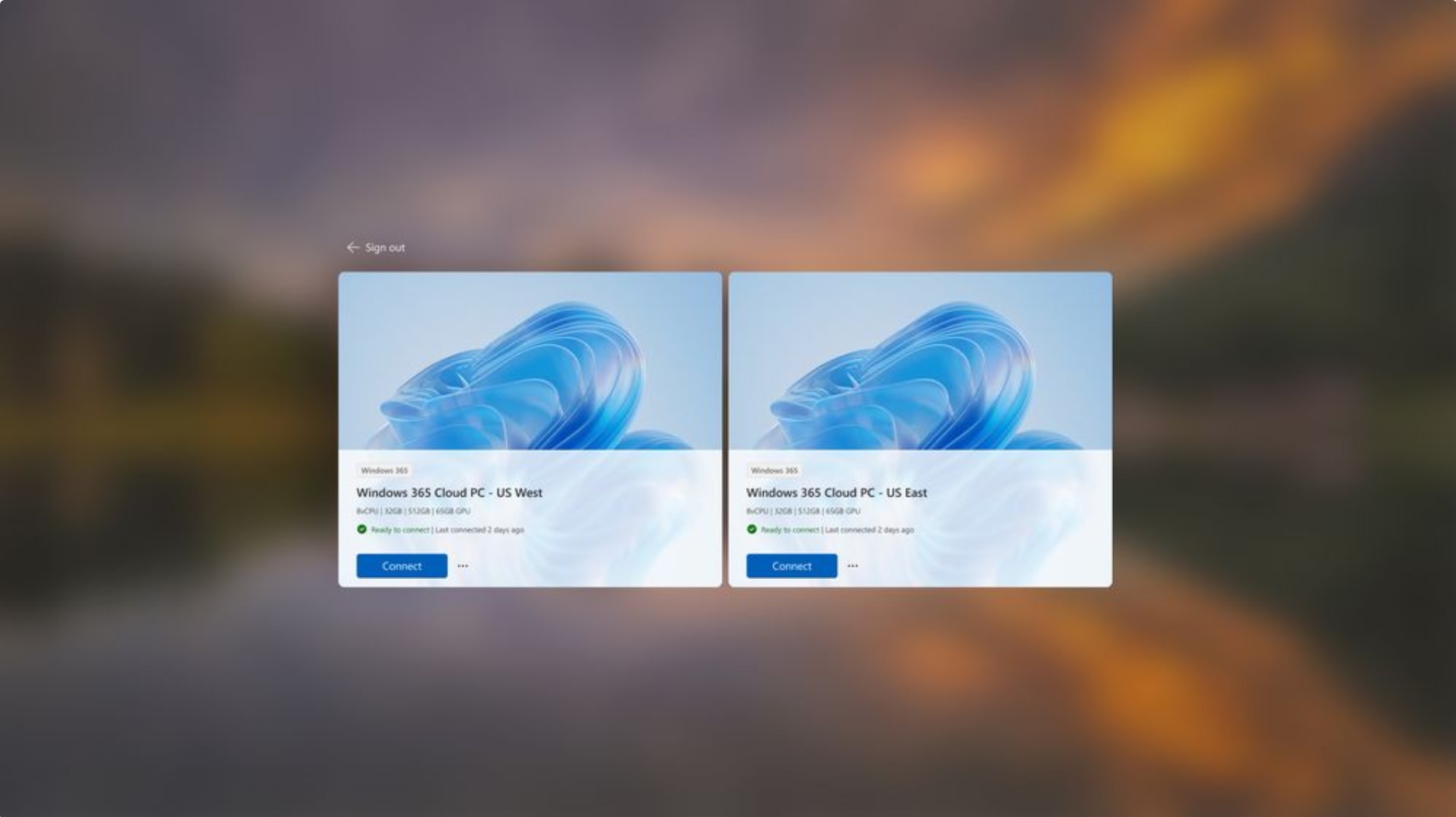
Visit: Windows 365 Boot, Connection Center & improved experience – generally available
Microsoft Dev Box capabilities are coming to Windows 365
Microsoft is integrating its Dev Box capabilities into Windows 365, creating a unified solution for both information workers and developers. This move allows organizations to deliver secure, ready-to-code cloud environments directly through Windows 365, streamlining provisioning and policy enforcement across all Cloud PCs.
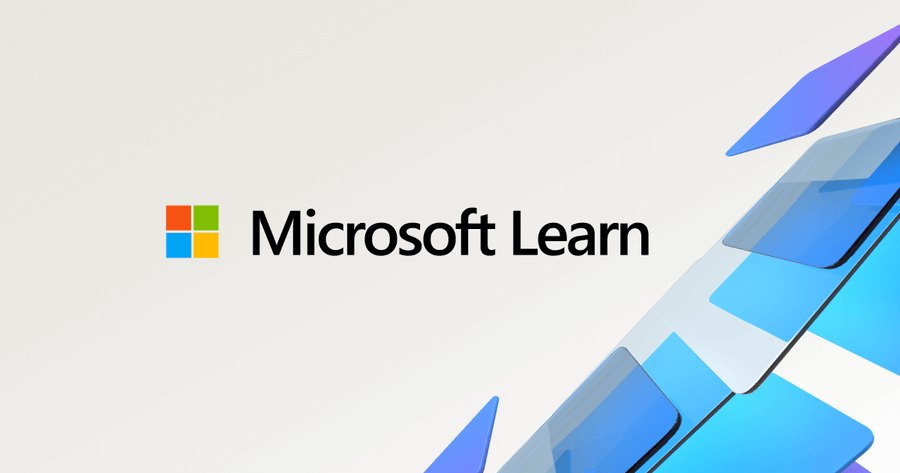
Visit: Microsoft Dev Box capabilities are coming to Windows 365
Extending Copilot in Intune to manage Windows 365 Cloud PCs
Microsoft has expanded Copilot in Intune to enhance management of Windows 365 Cloud PCs, offering IT administrators AI-powered insights and automation directly within the Intune portal. This integration enables administrators to utilize natural language prompts to access contextual data, troubleshoot issues, and optimize costs by combining license and provisioning information. Copilot also provides performance summaries, usage metrics, and actionable recommendations, helping streamline decision-making and reduce complexity.
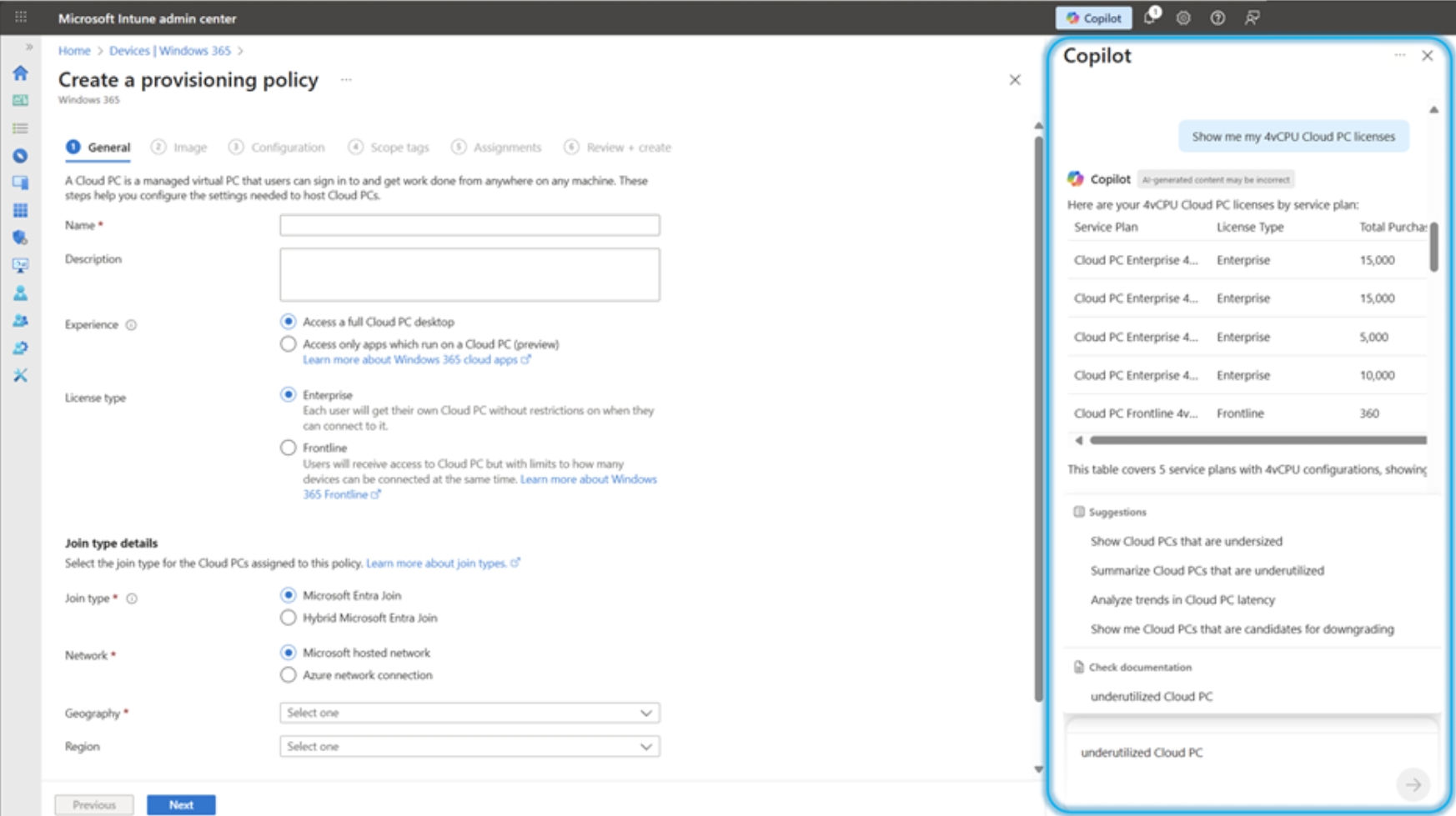
Visit: Extending Copilot in Intune to manage Windows 365 Cloud PCs
Windows 365 Link – Deployment Planning, Setup and Enrollment
In this blog post, Mike Hildebrand introduces the Windows 365 Link device, a dedicated endpoint designed to simplify deployment and secure access to Cloud PCs. He outlines two enrollment models—user-driven and admin-driven—highlighting how organizations can tailor the setup based on their existing Intune and Entra configurations. The article delves into practical considerations, including authentication methods, device naming limitations, and integration with Microsoft Defender for Endpoint. Mike also discusses nightly update behavior, SSO capabilities, and offers insights into managing large-scale deployments using DEM IDs. His hands-on approach provides a clear roadmap for IT professionals preparing to adopt the Link device in enterprise environments.

Visit: Windows 365 Link – Deployment Planning, Setup and Enrollment
Cross-region Disaster Recovery for Windows 365 Frontline (dedicated mode)
Microsoft has announced the general availability of Cross-region Disaster Recovery for Windows 365 Frontline in dedicated mode, extending a critical capability previously exclusive to Enterprise users. This feature enables organizations to create snapshots of Cloud PCs in geographically distant backup regions, allowing rapid failover in the event of a regional outage.
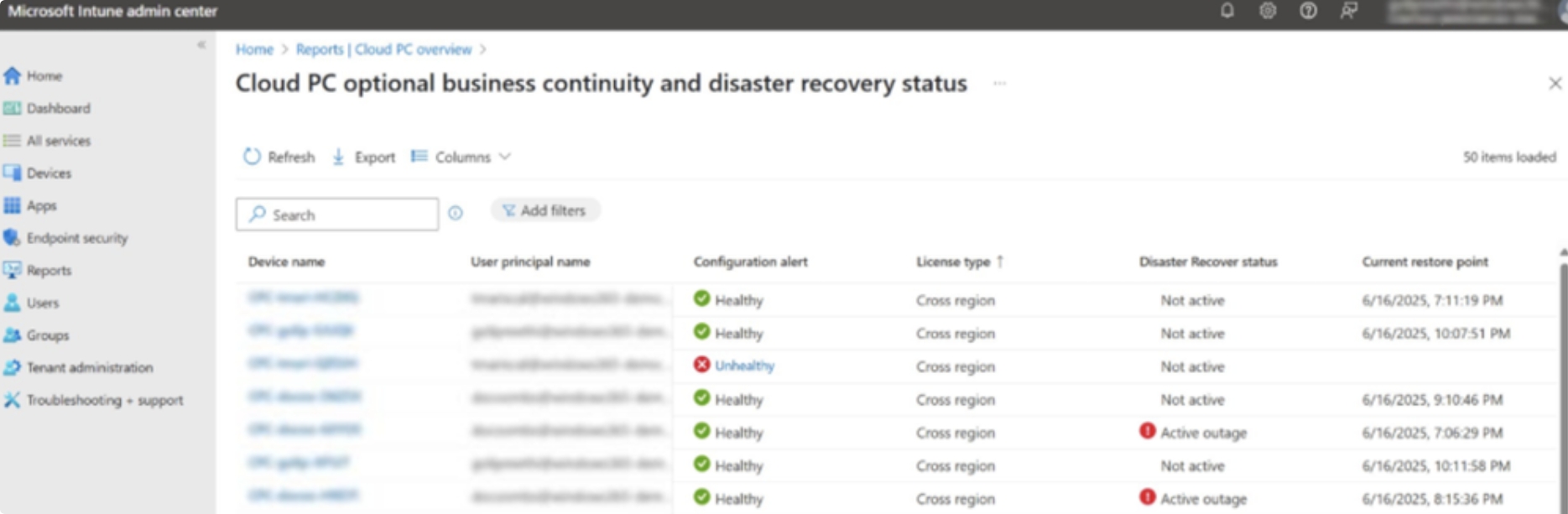
Visit: Cross-region Disaster Recovery for Windows 365 Frontline (dedicated mode)
Enhancing Azure Virtual Desktop and Windows 365 experience with health checks
Microsoft has introduced a health check suite to improve the reliability and performance of Azure Virtual Desktop and Windows 365 across supported platforms. These automated diagnostics run during key moments—such as app startup, connection failures, or network changes—to proactively detect compatibility and connectivity issues before they affect users. The suite includes checks for Windows version compatibility, network connection status, and service reachability. Users can access and rerun these diagnostics through the Windows App on Windows, macOS, iOS, and Android, with logs available for troubleshooting. While currently supported in public cloud environments, Microsoft plans to expand functionality over time.

Visit: Enhancing Azure Virtual Desktop and Windows 365 experience with health checks
Announcing Windows 365 Frontline for GCC and GCCH
Microsoft has announced the general availability of Windows 365 Frontline in dedicated mode for U.S. Government Community Cloud (GCC) and GCC High (GCCH) customers. This expansion allows government agencies and contractors to deploy cost-effective, secure Cloud PCs tailored for shift-based, part-time, or temporary workers—without requiring individual licenses for each user. The solution supports up to three users per license, with one active session at a time, helping agencies optimize their budgets while maintaining compliance with standards such as FedRAMP High, CJIS, and IRS 1075. Provisioned in U.S. government data centers, it integrates with Microsoft Intune and Entra ID, offering a familiar and scalable experience for IT teams.

Visit: Announcing Windows 365 Frontline for GCC and GCCH
Windows 365 Link – a week and some
In this blog post, Jörgen Nilsson shares his hands-on experience with the Windows 365 Link device after using it for over a week, describing it as both unremarkable and impressive—precisely because it performs reliably and without fuss. He highlights its fast boot time, seamless FIDO key login, and suitability for both home and office use. Jörgen explores its integration with Intune, noting enrollment options, compliance behavior, and configuration profile compatibility. While some policies report as “NotApplicable” the device still meets compliance standards. He also discusses Defender for Endpoint onboarding and offers practical tips for managing the Link device in enterprise environments, concluding that it’s a strong fit for Windows-centric organizations.

Visit: Windows 365 Link – a week and some
Cloudy With a Chance of Apps
In this blog post, Paul Winstanley and Niall Brady explore the new Windows 365 Cloud Apps feature, now in preview, which allows individual applications to be streamed from a Cloud PC and behave as if they’re installed locally. Drawing parallels to Remote Apps from Windows Server 2008, they explain how users can launch specific apps without initiating a full desktop session. Paul and Niall walk through the setup process, including provisioning policies, image selection, and app publishing, noting that only apps discoverable in the Start Menu are currently supported.

Visit: Cloudy With a Chance of Apps
Best Method to Enable and Disable Windows 365 Cloud PCs Redirections using Intune
In this blog post, Vaishnav K outlines a practical guide for managing Windows 365 Cloud PC redirection settings using Microsoft Intune. He explains how organizations can enable or disable features such as the clipboard, printer, audio, and USB redirection to strike a balance between productivity and security. Through Intune’s Settings Catalog, IT administrators can deploy centralized policies that automatically apply across targeted Cloud PCs, eliminating the need for manual configuration. Vaishnav walks through the step-by-step process of creating and assigning these policies, monitoring deployment status, and verifying success via Intune event logs. His approach offers a flexible and secure way to tailor Cloud PC environments for hybrid and remote workforces.
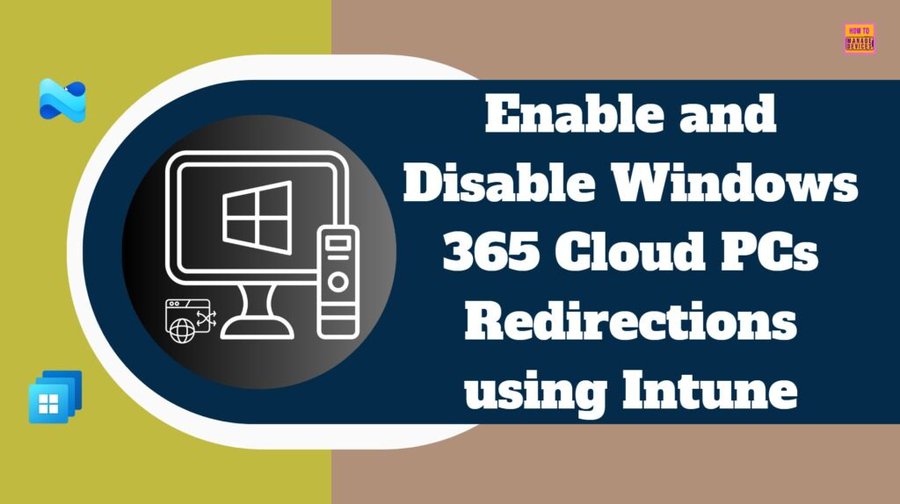
Visit: Best Method to Enable and Disable Windows 365 Cloud PCs Redirections using Intune
How to Fix Windows 365 Inactive Azure Network Connection in Intune
In this blog post, Vaishnav K offers a detailed walkthrough for resolving inactive Azure Network Connection (ANC) issues in Windows 365 via Microsoft Intune. He explains that an inactive ANC status typically stems from problems with Azure permissions, networking configurations, or resource availability—such as expired subscriptions or misconfigured virtual networks. The article guides readers through using Intune’s built-in health check diagnostics to identify and address issues related to DNS, domain join, and subnet availability. Vaishnav also outlines corrective actions, such as reassigning roles, verifying subnet IP availability, and restoring connectivity to domain controllers. If recovery isn’t possible, he recommends creating a new ANC and updating provisioning policies accordingly. His practical approach helps IT admins maintain reliable Cloud PC provisioning and avoid future disruptions.
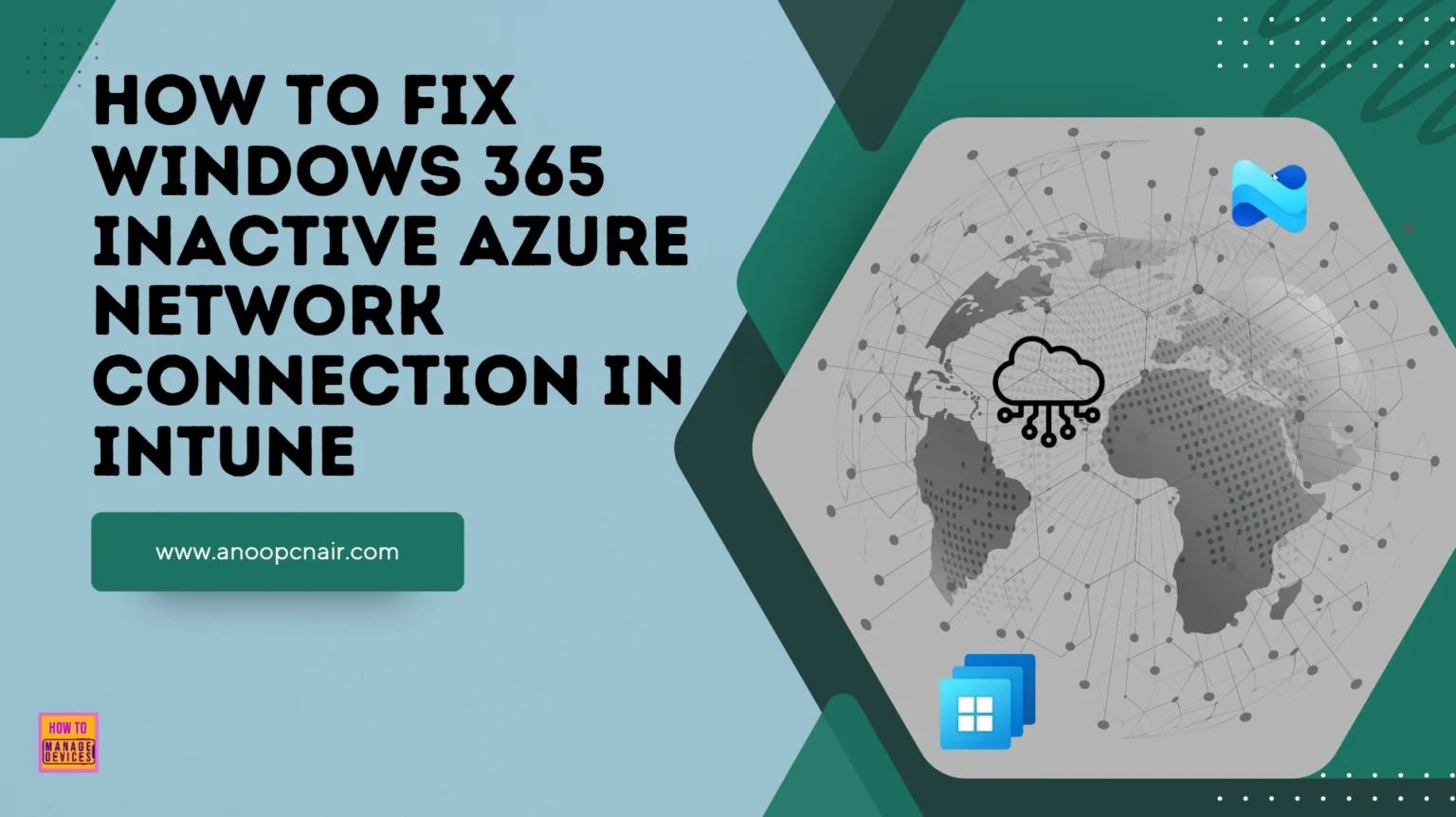
Visit: How to Fix Windows 365 Inactive Azure Network Connection in Intune
Point-in-time restore options for Windows 365 Cloud PCs
In this blog post, Dominiek Verham explores the new point-in-time restore feature for Windows 365 Cloud PCs, currently in preview, which allows administrators and end users to revert a Cloud PC to an earlier state using disk snapshots. He explains the different types of restore points—short-term, long-term, and manual—and how they can be configured and accessed through the Microsoft Intune admin center. Dominiek also highlights a key capability: restoring Cloud PCs that were deprovisioned due to expired licenses, provided the original configuration remains unchanged. His guide includes practical steps for both individual and bulk restorations, offering a valuable resource for IT teams managing Cloud PC reliability and recovery.
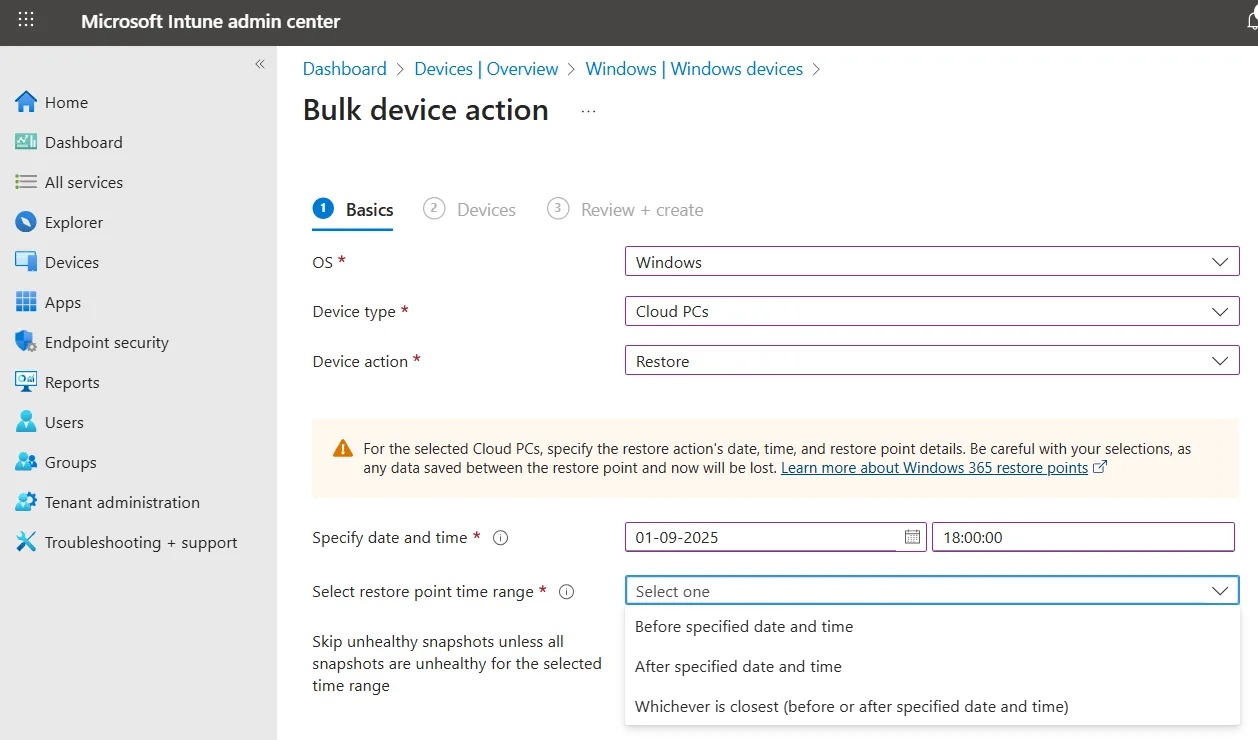
Visit: Point-in-time restore options for Windows 365 Cloud PCs
Windows 365 Cloud Apps: Simplicity Meets Application Streaming
In this blog post, Dieter Kempeneers introduces Windows 365 Cloud Apps, now in public preview, as a streamlined way to deliver individual applications to users without launching a full desktop environment. Built on the Windows 365 Frontline Shared platform, this feature is tailored for task-based roles and simplifies app provisioning through Intune. Dieter explains how admins can configure Cloud Apps by selecting specific images and publishing apps directly from the provisioning policy. He compares the experience to Azure Virtual Desktop’s RemoteApp but emphasizes Windows 365’s simplicity and reduced setup time. Users access these apps via the Windows App, where they appear seamlessly alongside local applications. While some limitations exist—such as a lack of support for Windows 365 Link and restricted app assignment—Dieter is optimistic about future improvements and encourages readers to consider how Cloud Apps might fit into their application delivery strategy.

Visit: Windows 365 Cloud Apps: Simplicity Meets Application Streaming